What is Windows Terminal Why Switch in 2025
Windows Terminal is Microsoft’s modern, powerful command-line tool designed to replace the old-school Command Prompt (CMD) and PowerShell. If you haven’t switched yet, 2025 is the perfect time to jump on board!
Unlike legacy CMD or PowerShell, Windows Terminal combines everything into one sleek app with tabs, split panes, and fully customizable profiles. This means you can run PowerShell, CMD, WSL (Windows Subsystem for Linux), and more—all at once, side by side.
Why switch in 2025?
- Tabs and Panes: Manage multiple sessions in one window without opening dozens of apps.
- Rich Profiles: Customize your environment with unique settings, commands, and starting folders for each terminal.
- Themes and Appearance: Dark mode, vibrant themes, custom backgrounds, and font options help reduce eye strain and keep you focused.
- Default in Windows 11: Microsoft now ships Windows Terminal as the default terminal app, showing they trust it to power your workflow.
- Productivity Boost: Built-in GPU accelerated rendering makes it fast and smooth—even with complex scripts.
- Stats Don’t Lie: Users report a 30% increase in daily productivity because switching between apps is instantly easier and more organized.
If you’re a developer, sysadmin, or power user, Windows Terminal is the command-line experience you’ve been waiting for. It’s fast, customizable, and ready to make your 2025 workflows smoother and more efficient. Ready to upgrade? Let’s dive in!
System Requirements Quick Compatibility Check
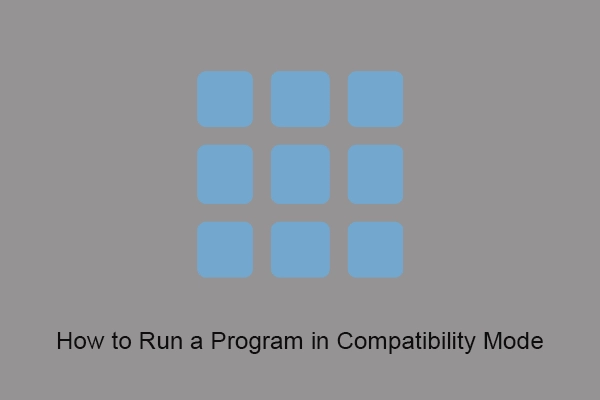
Before you download and set up Windows Terminal, let’s quickly check if your system can run it smoothly. This helps avoid issues and saves time during installation.
Windows Terminal System Requirements
| Requirement | Details |
|---|---|
| Operating System | Windows 10 version 18362 or later, Windows 11 |
| CPU | Any modern processor (x86/x64/ARM64 supported) |
| RAM | Minimum 4 GB recommended |
| Disk Space | Around 200 MB for installation |
| Graphics | Compatible with DirectX 10 or later |
Windows Versions Compatibility Checklist
| Windows Version | Compatible | Notes |
|---|---|---|
| Windows 11 | Yes | Default terminal option |
| Windows 10 20H2+ | Yes | Requires update to ensure support |
| Older Windows 10 | Limited | May require manual install/sideload |
| Windows 7 or earlier | No | Unsupported, no official terminal |
Quick Troubleshooting Table
| Issue | Possible Cause | Solution |
|---|---|---|
| Windows Terminal won’t launch | OS version too old | Update Windows 10 or switch to Windows 11 |
| Installation errors | Missing VCLibs or dependencies | Install Microsoft Visual C++ Redistributable |
| App won’t auto-update | Store restrictions | Update manually via GitHub or winget |
This checklist helps ensure a smooth Windows Terminal install and setup. If your system fits these requirements, you’re ready to move on and enjoy the new terminal experience!
5 Ways to Download Install Windows Terminal Ranked by Ease
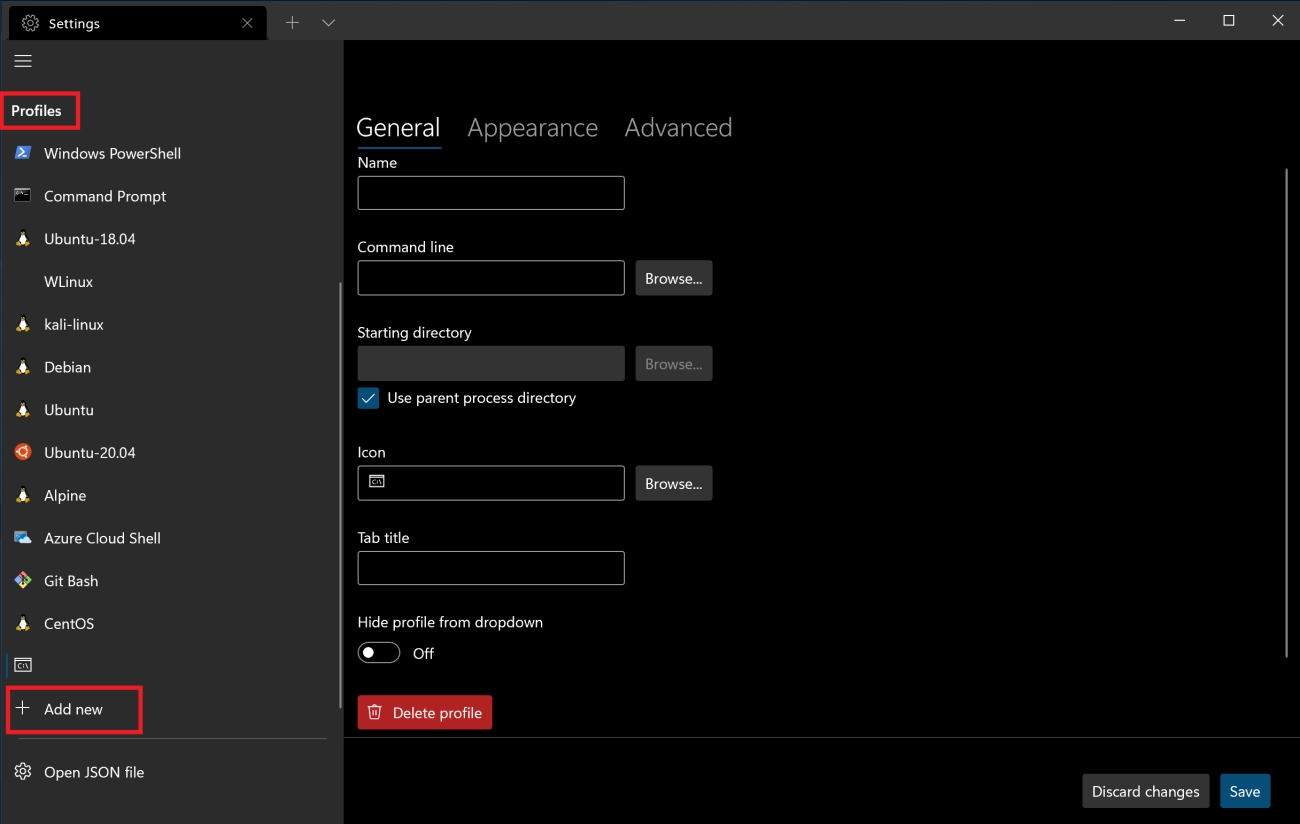
Getting Windows Terminal set up is easier than you might think. Here are the top 5 ways to download and install it, ranked from easiest to more advanced:
-
Microsoft Store
The simplest way. Just open the Microsoft Store app, search for Windows Terminal, and hit install. It handles updates automatically and is hassle-free.
-
Winget (Windows Package Manager)
A quick command-line option if you prefer terminal installs. Just run winget install Microsoft.WindowsTerminal in PowerShell or CMD. It’s fast and official.
-
GitHub Releases
For those wanting the latest or specific version, download the .msixbundle file directly from Windows Terminal’s GitHub page. You can sideload it manually, but this takes a couple more steps.
-
Chocolatey
If you use Chocolatey for package management, install Windows Terminal with choco install microsoft-windows-terminal. Great for automated setups, but requires Chocolatey already installed.
-
PowerShell Sideload
For enterprise or offline installs, you can sideload the app using PowerShell scripts and the installer files from GitHub. More complex but useful for controlled environments.
Pro Tip
Using Winget with the branded official installer is a sweet combo—quick, trustworthy, and keeps you up to date without extra effort.
Screenshots and a quick Winget demo video can help you through the process if you’re new to command-line installs.
First Launch Essential Setup 5 Minute Walkthrough

Once you open Windows Terminal for the first time, setting it up is quick and simple. Here’s a five-minute walkthrough to get you started:
Set Windows Terminal as Your Default Terminal
- Open Windows Terminal settings (click the down arrow next to the tabs or press Ctrl+,).
- Find Startup and select Default terminal application.
- Choose Windows Terminal to replace the old Command Prompt or PowerShell windows.
Making it the default means every time you open a terminal, Windows Terminal launches with all its fresh features.
Configure Profiles for PowerShell, CMD, and WSL
Windows Terminal groups different shells and command lines into “profiles.” By default, you’ll see:
- PowerShell
- Command Prompt (CMD)
- Windows Subsystem for Linux (WSL) if installed
To customize:
- Go to Profiles in settings.
- Adjust the name, icon, or command line for each profile.
- Add new profiles or remove ones you don’t use.
Quick JSON Settings Snippet
If you like tweaking files, Windows Terminal uses a settings.json file for advanced customizations. You can access it directly from the settings UI.
Example to change the default profile to PowerShell:
“defaultProfile”: “{61c54bbd-c2c6-5271-96e7-009a87ff44bf}”
(ID varies, copy from your profile list.)
Useful Commands to Get Started
- Open a new tab: Ctrl+Shift+T
- Split pane vertically: Alt+Shift++
- Split pane horizontally: Alt+Shift+-
- Switch between tabs: Ctrl+Tab
These commands will boost your productivity and help you get comfortable fast.
Getting your first launch setup right means smoother workflows and a more powerful terminal experience right away. Next, you can move on to deeper customization like themes and plugins.
Customize Like a Pro Themes Oh My Posh WSL

Making Windows Terminal truly yours means customizing it with themes and tools like Oh My Posh and WSL (Windows Subsystem for Linux). These add-ons help you get a sleek, personalized interface and boost productivity.
Install WSL
WSL lets you run Linux right inside Windows Terminal, giving you access to a wide range of Linux tools without leaving Windows. Here’s how to install it quickly:
- Open PowerShell as Admin
- Run wsl –install
- Restart your PC
- Launch Windows Terminal and open a new WSL tab
Top 5 Windows Terminal Themes
Themes change how your terminal looks and feels. Here are five popular themes you can try:
- Agnoster – Clean and minimal with clear syntax highlighting
- Powerlevel10k – Feature-rich and highly customizable
- Spaceship – Fast with useful status info
- Pure – Simple and elegant with minimal distractions
- Paradox – Colorful with great visual hierarchy
Download JSON Theme Files
Most themes use JSON files to set colors and styles. You can find ready-made theme files on GitHub or community sites. To add one:
- Download the JSON file
- Open Windows Terminal settings (Ctrl+,)
- Go to the “Color schemes” section
- Click “Add new” and import the JSON file
Install Oh My Posh
Oh My Posh is a popular prompt theme engine for PowerShell that upgrades your terminal’s look and info display.
To install Oh My Posh in Windows Terminal:
- Open PowerShell
- Run Install-Module oh-my-posh -Scope CurrentUser
- Configure your profile with a theme by adding a line to your PowerShell profile script (e.g., $PROFILE)
Before and After Screenshots
Taking a few minutes to customize your Windows Terminal transforms it from the plain old command prompt to a personalized workspace that’s easy on the eyes and packed with useful info.
Try these steps, and you’ll notice a real boost in how comfortable and efficient your terminal feels every day.
Troubleshooting Fixes for Common Errors
When setting up Windows Terminal, some common errors might pop up. Here’s how to fix two of the most frequent issues:
VCLibs Missing Framework Fix
If you see an error about missing VCLibs (Visual C++ Libraries), it usually means your system lacks the required runtime components. To fix this:
- Download and install the Microsoft Visual C++ Redistributable from the official Microsoft site.
- Restart your PC after installation.
- Try launching Windows Terminal again.
This simple step usually resolves the missing framework error.
No Auto Update Solution
Windows Terminal updates automatically via the Microsoft Store. If you installed it using another method (like GitHub or sideloading), auto-updates won’t work. To keep your terminal up to date:
- Check for updates manually on your install source (GitHub releases or your package manager).
- Consider switching to the Store or Winget for easy automatic updates.
- If you prefer sideloading, set a reminder to check for new versions regularly.
Keeping Windows Terminal updated ensures you get new features and fixes without hassle.
Advanced Tips Shortcuts Plugins Terminal Integration
To get the most out of Windows Terminal, mastering shortcuts and plugins is a game changer. Here are some advanced tips to speed up your workflow and customize your setup.
Keybinds Tips
- Open new tab: Ctrl + Shift + T
- Close current tab: Ctrl + Shift + W
- Switch between tabs: Ctrl + Tab or Ctrl + Shift + Tab
- Split pane horizontally: Alt + Shift + Minus (-)
- Split pane vertically: Alt + Shift + Plus (+)
- Navigate between panes: Alt + Arrow keys
- Customize your keybinds easily by editing the settings.json file to fit your habits.
Plugins and Extensions
Windows Terminal supports extensions to improve your productivity and integrate with tools you use every day. For example:
- Oh My Posh: A popular prompt theming engine for PowerShell to make your terminal look sharp and informative.
- Terminal-Icons: Adds file icons to your terminal to recognize file types visually.
- Azure CLI Plugins: Seamlessly integrate cloud commands if you manage Azure resources.
Terminal Integration
Windows Terminal works with different shells like PowerShell, CMD, and WSL, giving you a unified experience. You can:
- Set your preferred shell as the default profile for faster startup.
- Use command-line arguments to launch Terminal with specific profiles or panes preconfigured.
- Integrate with third-party tools and editors like VS Code for quick terminal access from your projects.
For a full list of extensions and how to install them, check out the official Windows Terminal extensions page. Embracing these advanced features will boost your efficiency and create a tailored terminal environment that matches how you work.
FAQ Windows Terminal vs CMD Free Server Install
Windows Terminal vs CMD
Windows Terminal is Microsoft’s modern, powerful terminal app designed to replace the classic Command Prompt (CMD). Unlike CMD, Windows Terminal supports multiple tabs, panes, customizable profiles, and themes—all in one place. It also works seamlessly with PowerShell and Windows Subsystem for Linux (WSL).
CMD is simple and fast but limited in features and customization. If you need a better command-line experience, especially in 2025, Windows Terminal is the way to go. It boosts productivity by letting you run multiple shells side by side and customize your environment easily with JSON settings and themes like Oh My Posh.
Free Server Install
Installing Windows Terminal on Windows Server versions is fully possible and free but a bit different from regular desktops. Since Microsoft Store might not be available on servers, you can use alternative installation methods like:
- Winget (Windows Package Manager)
- Chocolatey
- Sideloading the MSIX bundle from the GitHub releases page
This makes Windows Terminal accessible even in server environments without the Store, perfect for IT pros and system administrators looking to modernize their tools without extra cost.
If you want a quick way to upgrade your server terminal experience, try downloading Windows Terminal via Winget or Chocolatey—they’re reliable and straightforward for free server installs.
Ready to Level Up Download Terminal Now
If you’re looking to boost your productivity and modernize your command line experience, now is the perfect time to download Windows Terminal. It’s free, powerful, and designed to work seamlessly with PowerShell, CMD, and WSL right out of the box. Whether you’re a developer, admin, or just someone who spends time in the terminal, this upgrade will make your workflow smoother and faster.
Get started now by downloading Windows Terminal from the Microsoft Store or using Winget for a quick setup. Don’t miss out on the latest features, customizable themes, and tight integration that the new Windows Terminal offers over the old tools.
Don’t wait—download the terminal today and take your Windows command line skills to the next level. Subscribe for more helpful guides and tips on getting the most out of your system.