Getting Started with Terminal on macOS
The Terminal on your Mac is a powerful tool that lets you control your system with just a few commands. Whether you’re new to macOS Terminal or looking to deepen your command line skills, getting started is easier than you might think.
Opening Terminal
Start by opening Terminal, which comes pre-installed on every Mac. Here’s how:
- Click the Finder icon in your Dock.
- Go to Applications > Utilities.
- Double-click on Terminal.
Alternatively, press Command + Space to open Spotlight, type “Terminal,” and hit Enter.
Customizing Terminal
You can make Terminal your own by customizing its appearance and behavior:
- Change the theme: Open Terminal preferences (Command + ,), go to the “Profiles” tab, and pick a color scheme that’s easy on your eyes.
- Set your default shell: macOS now uses zsh as the default shell. You can stick with it or switch to bash if you prefer, but zsh is modern and powerful.
- Adjust font size: Find a comfortable font size under preferences to reduce eye strain during longer sessions.
Understanding the Basics
Before diving in, understand what Terminal really is:
- It’s a text-based interface where you type commands to communicate with your Mac.
- Each command you enter performs a specific task—from navigating folders to managing files and running scripts.
- Terminal depends on shells like zsh or bash to interpret your commands.
Pro tip: To learn quickly, try the man command, short for “manual.” Type man followed by any command to get detailed usage instructions, for example, man ls.
Getting comfortable with Terminal opens up a world of efficiency and control. Ready to explore? Let’s move on to essential commands next.
Essential Navigation and File Management Commands Moving Around Your Mac Working with Files and Folders
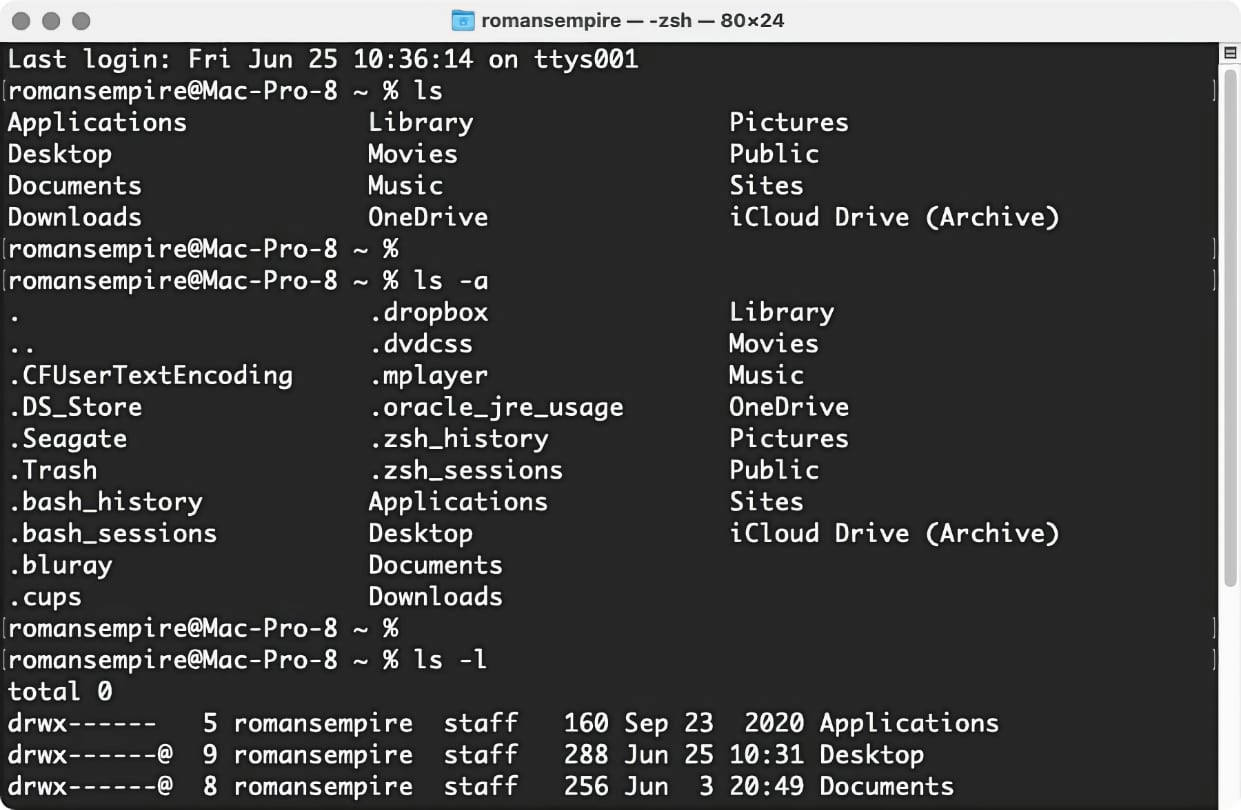
Getting comfortable moving around your Mac in the Terminal is key to using the macOS command line efficiently. Here’s a quick rundown of essential commands to help you navigate and manage files and folders like a pro.
Navigating Directories
-
pwd
Shows your current location in the file system (print working directory).
-
ls
Lists files and folders in your current directory. Add -l for details or -a to include hidden files.
-
cd [folder]
Changes your current directory to the specified folder. Use cd .. to go up one level, or just cd to jump to your home directory.
Managing Files and Folders
-
touch [filename]
Creates an empty file or updates the timestamp of an existing one.
-
mkdir [foldername]
Makes a new directory.
-
cp [source] [destination]
Copies files or folders from source to destination.
-
mv [source] [destination]
Moves or renames files and folders.
-
rm [file]
Deletes a file.
Use rm -r [folder] to delete a folder and its contents recursively.
Bonus Tips
-
To view file contents without opening a full editor, use cat [filename] or less [filename] (for scrolling).
-
Use tab completion to speed things up by pressing Tab to auto-complete file or folder names.
Mastering these basics will make it much easier to organize and access your files through the macOS Terminal. It’s the foundation of navigating your Mac without relying on Finder or other graphical tools.
System Information Processes and Monitoring Checking Your Macs Status Managing Processes and Performance

To keep your Mac running smoothly, it helps to know how to check system info and manage processes right from the Terminal. You can see everything your Mac is doing and monitor its performance without opening multiple apps.
Checking Your Mac’s Status
- Use the top command to get a real-time view of CPU usage, memory, and active processes.
- Run system_profiler for detailed hardware and software info about your Mac.
- The uptime command shows how long your Mac has been running and current load averages.
Managing Processes
- Use ps aux to list all running processes with details. This helps spot what’s using resources.
- To kill a process, find its PID from ps aux, then run kill PID or force quit with kill -9 PID.
- The htop tool (installable via Homebrew) gives a user-friendly interactive way to manage processes.
Performance Monitoring Tips
- Keep an eye on CPU and memory usage to avoid slowdowns.
- Use vm_stat to check virtual memory stats.
- Monitor disk usage with df -h, which tells you how much free space you have.
By mastering these Terminal commands, you can quickly diagnose issues or improve your Mac’s performance without fuss. This is especially handy when you’re managing remote Macs over SSH or automating system checks in scripts.
Advanced Topics Scripting Automation and Tools

Once you’re comfortable with the basics, it’s time to level up with shell scripting and package managers. Writing simple shell scripts lets you automate repetitive tasks and save time. On macOS, you’ll mostly work with the zsh shell, but bash scripting still plays a big role, so knowing both is helpful.
To get started:
- Use scripts to automate backups, file organization, or system checks.
- Learn basic bash scripting concepts like variables, loops, and conditionals.
- Test scripts right in Terminal by typing ./yourscript.sh after making it executable.
Another big help is using package managers like Homebrew. This tool makes installing software on your Mac quick and easy from the command line. For example, instead of downloading apps manually, you can just enter brew install [package].
Homebrew helps you:
- Manage software versions automatically.
- Keep your tools up to date with simple commands.
- Easily add or remove packages without clutter.
Together, scripting and package managers supercharge your macOS terminal experience, making your work faster and more efficient.
Security Troubleshooting and Best Practices Keeping Terminal Secure Common Issues and Fixes
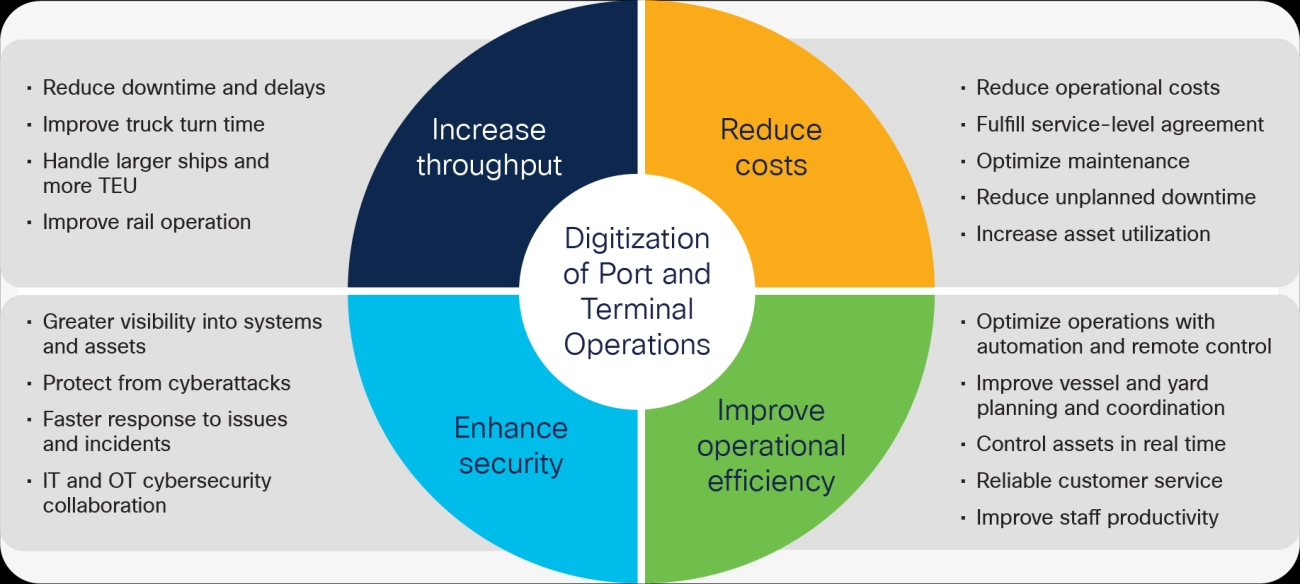
When working in the macOS terminal, security should always be a priority. Here are some simple ways to keep your Terminal environment safe:
-
Use Strong Passwords
Ensure your user account and any remote SSH access use strong, unique passwords to avoid unauthorized login.
-
Keep Software Updated
Regularly update macOS and any terminal tools like Homebrew or Git to patch security vulnerabilities.
-
Manage File Permissions Carefully
Use commands like chmod to set the right permissions on scripts and files. Avoid giving unnecessary write or execute rights.
-
Be Cautious with Scripts
Only run shell scripts you trust. Malicious scripts can compromise your system or leak data.
-
Secure Remote Access with SSH
When accessing your Mac remotely, configure SSH keys and disable password authentication for better security.
If you run into common problems:
-
Terminal Not Responding
Try force quitting with Control + C or opening a new Terminal window.
-
Permission Denied Errors
Check file permissions with ls -l and adjust using chmod or chown as needed.
-
Command Not Found
Verify your environment variables like PATH to ensure the system can find your commands.
By following these tips, you can avoid many headaches and keep your macOS terminal running smoothly and securely.
Next Steps Level Up Your Terminal Skills
Now that you’ve got a solid grip on macOS Terminal basics and some advanced commands, it’s time to take your skills to the next level. Here’s how you can keep growing and make the most out of your Apple terminal experience.
- Explore Shell Scripting: Start writing simple Bash or zsh scripts to automate repetitive tasks. This saves time and makes your workflow smoother.
- Use Package Managers: Install tools like Homebrew to easily add software and utilities from the command line without hassle. It’s a game-changer for developers and power users.
- Dive Into Git Command Line Basics: If you work with code, mastering Git in Terminal lets you manage projects efficiently with version control.
- Customize Your Environment: Set environment variables like PATH to make the Terminal work exactly how you want. Your setup should feel personalized.
- Learn Process Management: Commands like ps aux allow you to monitor and control running programs, helping you troubleshoot system slowdowns.
- Work with SSH: Get comfortable using SSH to access other Macs or remote servers securely right from your Terminal.
- Create Automation Scripts: Build Terminal automation scripts to handle backups, system checks, or even notifications.
Staying curious and practicing these skills daily will turn you from a casual user to a macOS terminal pro. Remember, every command you try adds to your confidence and productivity. Keep experimenting and soon you’ll wonder how you ever used your Mac without the Terminal command line.