If you’ve ever stared at a blinking cursor wondering where to start with the Linux terminal, you’re not alone. Mastering Linux terminal commands is the shortcut to unlocking real power and efficiency in today’s tech world—whether you’re a developer, sysadmin, or just diving into the command line. No fluff, no jargon—just a straightforward, essential command line reference designed to help you navigate, manage files, troubleshoot, and automate like a pro. Ready to level up your Linux CLI skills? Let’s dive in and make the terminal your most trusted tool.
Why Master Linux Terminal Commands
Learning Linux terminal commands can feel intimidating at first. You might worry about complex syntax or fear making mistakes that could break your system. But mastering these commands is a game-changer. The terminal offers you direct, powerful control over your computer, making tasks faster, more efficient, and often more reliable than using a graphical interface.
Whether you’re a beginner or an intermediate user, understanding the Linux command line unlocks a new level of productivity. From navigating files and managing processes to automating repetitive tasks, the command line is the backbone of Linux system administration and development.
Here’s why investing time in mastering Linux terminal commands is worth it:
- Speed and Efficiency: Command line operations run faster, especially for batch actions or complex workflows.
- Remote Management: SSH into servers and troubleshoot problems without needing a graphical interface.
- Automation Ready: Scripts and commands help automate mundane tasks, saving hours.
- Universal Across Linux Systems: The skills you build work on nearly all Linux distributions.
- Deep System Access: Achieve control over system settings and files not easily accessible otherwise.
- Improved Troubleshooting: Understand system status, logs, and processes better through CLI tools.
Embracing the Linux terminal empowers you to work smarter, not harder. Once familiar, you’ll find the command line is less a scary hurdle and more an elegant and reliable partner in your computing journey. It’s time to turn that nervousness into confidence and make the terminal your go-to tool.
Navigation and Directory Commands
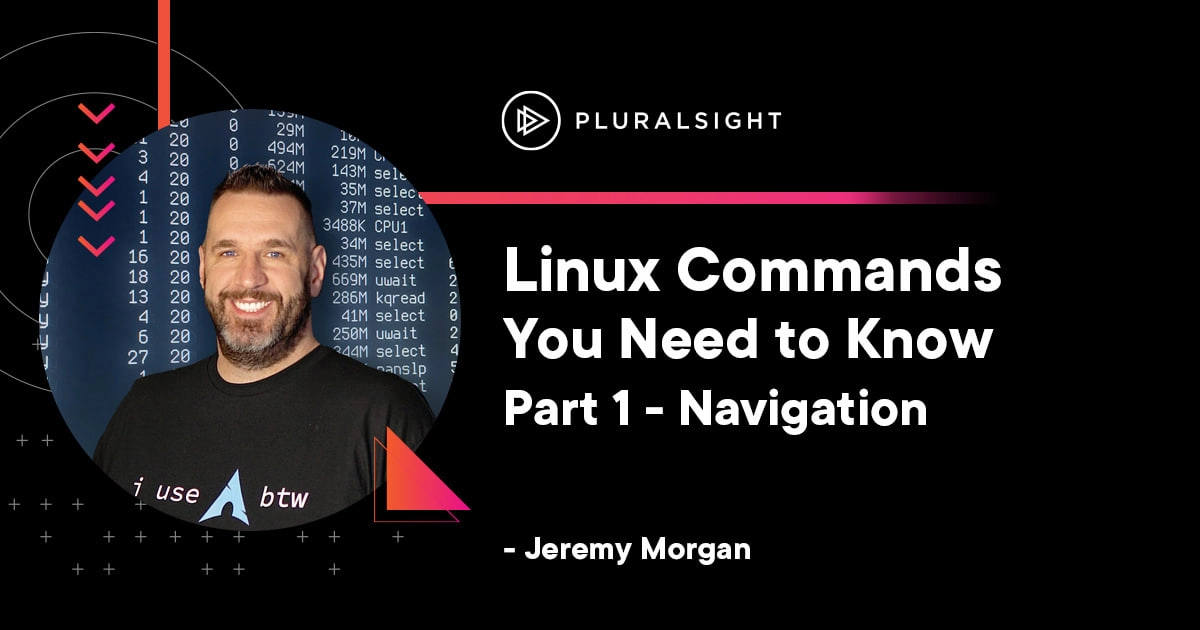
Getting around your file system is key when working in the Linux terminal. Here are the basic commands to help you navigate and explore directories with ease:
-
pwd – Stands for “print working directory.” It shows your current folder location, so you always know where you are in the system. Just type pwd and hit enter.
-
ls – Lists the contents of the current directory. You can see files, folders, and subfolders. Use options like ls -l for detailed info or ls -a to show hidden files.
-
cd – Changes your directory. For example, cd Documents takes you into the Documents folder, while cd .. moves you one level up to the parent directory. To return home, type simply cd or cd ~.
Mastering these basics will make file navigation quick and instinctive, saving you time as you work in the command line environment. For more Linux commands and a full reference, check out our command line cheat sheet.
File and Directory Management Commands

Managing your files and directories in the Linux terminal is simple once you know the basic commands. Here are the essentials you’ll use every day:
- mkdir – Creates a new directory. For example, mkdir projects makes a folder named “projects.”
- rm – Removes files and directories. Use with caution. rm file.txt deletes a file, and rm -r folder removes a folder and its contents.
- cp – Copies files or directories. cp file1.txt file2.txt duplicates a file, while cp -r folder1 folder2 copies an entire folder.
- mv – Moves or renames files and directories. mv oldname.txt newname.txt renames, and mv file.txt /path/to/folder/ moves a file.
- touch – Creates empty files or updates timestamps. Simply run touch newfile.txt to create a blank file quickly.
Knowing these commands helps you organize your files efficiently without relying on a graphical interface. They form the backbone of file management tasks for anyone using a Linux terminal.
Viewing and Editing Files Linux Terminal Commands
When working in the terminal, viewing and editing files is a daily task. Here’s a quick guide to some essential commands you’ll use.
cat
Use cat to quickly display the full content of a file right in the terminal. It’s great for small files where you want an instant look without opening an editor.
less and more
For larger files, less and more let you scroll through content page by page. less is generally preferred because it lets you move both forward and backward smoothly. These commands are perfect when you need to skim logs or long documents.
nano and vi
Editing files comes down to two popular choices: nano and vi.
- nano is beginner-friendly with on-screen commands, ideal for quick edits without a learning curve.
- vi (or vim) is more powerful and versatile but has a steeper learning curve. Once you get the hang of it, vi lets you navigate and edit files super efficiently.
Both editors are staples in any Linux sysadmin or developer toolbox, so I recommend getting comfortable with at least one.
Together, these commands cover everything from fast file viewing to full-scale editing in your Linux terminal.
Searching and Text Processing Linux Terminal Commands
When working in the Linux command line, searching and processing text quickly is key. The find command helps you track down files across directories based on names, types, or modification dates. It’s great for locating that one file buried deep in your system.
For searching inside files, grep is your go-to tool. It scans through file contents using patterns or keywords and returns matching lines. This is perfect when you need to pull out specific info from logs or scripts.
To display text or output variables in the terminal, echo is simple and handy. It prints whatever you enter, helping you check environment variables or create basic outputs right from the command line.
These commands are essential for anyone using Linux for text processing, troubleshooting, or scripting in the US tech environment. They keep your workflow fast and efficient without needing bulky GUI apps.
System Information and Processes Linux Terminal Commands
Knowing how to check system info and manage processes is key when using the Linux terminal. Here are some essential commands I rely on:
-
whoami and id
These tell you who’s logged in and details about your user ID, groups, and permissions. Use whoami for your username and id for more detailed info.
-
ps and top
For keeping an eye on running processes, ps gives you a snapshot of active tasks, while top updates in real-time, showing CPU and memory use. Perfect for monitoring system health.
-
df and du
To track disk space, df shows the available and used space on all mounted partitions. If you want to see how much space specific directories or files take, du is your go-to.
-
uptime and free
uptime tells you how long your system has been running plus load averages. For memory, free breaks down the used and free RAM, including swap space, so you can spot resource issues fast.
Mastering these commands gives you a clear picture of your system’s status and helps troubleshoot problems without needing a GUI. They’re basic but powerful tools every Linux user in the US should know.
Permissions and Ownership
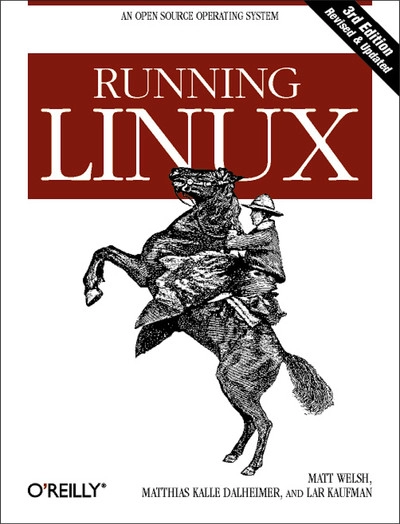
Managing who can access your files and what they can do is key in Linux. The chmod and chown commands are essential tools for keeping your system secure and organized.
-
chmod lets you change file or directory permissions. You control who can read, write, or execute a file. For example:
- Use chmod 755 filename to give the owner full rights and others read and execute access.
- You can set permissions using numeric codes or symbolic letters (r, w, x).
-
chown changes the ownership of files or directories. This is useful when you need to transfer control between users or groups. For example:
- chown username file changes the owner to username.
- You can also change the group with chown username:groupname file.
Knowing these commands ensures only the right people get access, which is important for system stability and privacy. They’re must-knows if you’re managing Linux servers or working regularly in the terminal.
Package Management and Networking
Managing software and staying connected are key parts of using Linux. Here’s a quick guide on essential package management and networking commands you’ll use regularly.
Installing and Updating Packages
- apt, yum, and dnf are the main tools to install, update, and remove software on different Linux distributions.
- Use apt on Debian-based systems like Ubuntu (sudo apt update && sudo apt upgrade).
- Use yum or dnf on Red Hat-based systems like Fedora or CentOS (sudo dnf install package-name).
- These package managers keep your system secure and up to date with just a few commands.
Downloading Files
- wget and curl let you fetch files from the internet right from the terminal.
- Use wget URL for straightforward downloading.
- For more control and options, curl -O URL works great.
- Both are incredibly handy for grabbing scripts, installers, or any online files quickly.
Network Diagnostics
- To check your network health and troubleshoot, these commands are lifesavers:
- ping sends packets to test if a server is reachable (ping google.com).
- netstat provides detailed info on active connections, listening ports, and routing tables.
- ss is like a modern and faster version of netstat, showing socket statistics (ss -tuln).
- These tools help you spot network issues, monitor connections, and keep your system running smoothly.
Mastering these Linux terminal commands makes software management and network troubleshooting easy and efficient—perfect for anyone managing a Linux system in the US or beyond.
Advanced Tips and Best Practices
Mastering Linux terminal commands is a great start, but using them effectively means adopting some advanced tips and best practices. Here’s what I recommend to level up your command line skills:
-
Use Tab Completion
Save time and avoid typos by pressing Tab to auto-complete file and directory names. It’s quicker than typing the full name.
-
Combine Commands with Pipes and Redirection
Use the pipe | to chain commands (e.g., ‘grep keyword filename | less’) and redirection (>, >>) to save command output to files. This helps process and store data on the fly.
-
Leverage Aliases
Create custom shortcuts for long or complex commands by adding aliases in your shell configuration file (like .bashrc). For example:
alias ll=’ls -alF’ makes listing detailed files a one-word command. -
Keep Your System Updated Safely
Regularly use package managers like apt, yum, or dnf with options that check for updates first and confirm changes before installing. This avoids breaking system dependencies.
-
Monitor Resource Usage Regularly
Use commands like top, htop, or vmstat to stay on top of system load and troubleshoot issues before they cause bigger problems. You can also schedule frequent checks with cron jobs.
-
Practice Permission Management Carefully
Be cautious when changing file ownership or permissions with chmod and chown. Avoid giving full permissions (777) unless absolutely necessary to keep your system secure.
-
Use Clear, Descriptive Filenames and Directory Structures
Organize project files logically to reduce navigation headaches. Combine this with tree to visualize folder contents quickly.
-
Learn Text Processing Tools
Mastering commands like grep, awk, and sed makes searching, filtering, and transforming text files much easier, especially when working with logs or batch edits.
By incorporating these advanced tips and relying on a few essential Linux terminal commands daily, you’ll work faster and with more confidence. For an in-depth command line cheat sheet and more guidance, check out the Linux command line reference.
Keep practicing, and soon the terminal will feel like second nature.