Understanding the Fundamentals: What Each Tool Brings to the Table
When navigating the Windows command line interface, it helps to understand what each tool offers. Whether you’re a newcomer or a seasoned pro, knowing the strengths of Command Prompt (CMD), PowerShell, and Windows Terminal can make a big difference.
Command Prompt (CMD): The Reliable Workhorse
CMD is the classic Windows command shell. It’s been around since the early days of Windows and remains a trusted tool for simple tasks like file management and running batch files. It offers straightforward commands and quick execution, making it ideal for users familiar with CMD batch files and basic command line operations. While its features are more limited compared to newer tools, CMD is still reliable and widely supported across Windows versions.
PowerShell: The Automation Engine
PowerShell takes command line automation to the next level. Built on the .NET Framework, it offers powerful scripting capabilities, object-oriented commands, and deep system access. For admin tasks, automation, and complex workflows, PowerShell shines. If you’re interested in PowerShell scripting basics or need to automate Windows management tasks, PowerShell’s rich command set and scripting environment are invaluable. It replaces many legacy batch scripting functionalities with more flexibility and control.
Windows Terminal: The Modern Interface Unifier
Windows Terminal isn’t just another shell — it’s a modern, customizable interface that brings together multiple command line tools under one roof. Whether you prefer CMD, PowerShell, or even Linux shells via WSL (Windows Subsystem for Linux), Windows Terminal offers tabs, split views, and Windows Terminal customization options like color schemes and fonts. It’s designed to enhance productivity and streamline workflows, making it the go-to for users who want a unified experience managing different command shell differences side by side.
In essence, CMD is the sturdy foundation, PowerShell is the versatile automation powerhouse, and Windows Terminal is the sleek interface that combines the best of all worlds. Understanding these fundamentals sets the stage for effective use and comparison of these modern Windows CLI tools.
For more details on how these tools fit into real-world use, check out our guide on modern Windows CLI tools.
Head-to-Head Comparison: Breaking Down the Key Differences
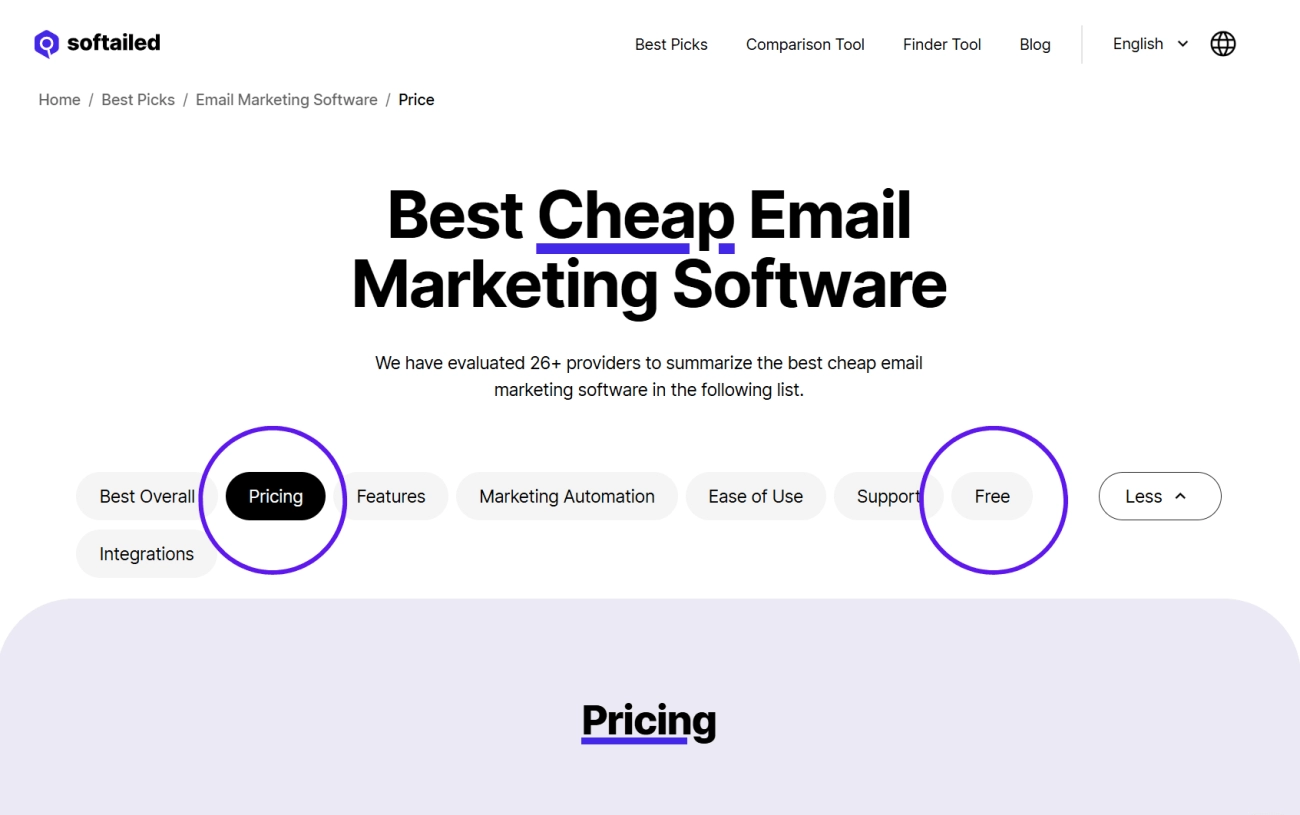
When deciding between Terminal vs CMD vs PowerShell, it’s good to look at how they stack up on important features. Here’s a quick breakdown:
| Feature | CMD (Command Prompt) | PowerShell | Windows Terminal |
|---|---|---|---|
| Performance | Lightweight, fast startup | Slightly heavier, but efficient | Depends on shell running inside |
| Resource Use | Low | Moderate | Moderate, depends on usage |
| Scripting & Automation | Basic batch files (.bat) | Advanced scripting with PowerShell scripts (.ps1) | Supports running any shell scripts |
| User Interface | Simple, minimal customization | More features, but still text-based | Modern UI, tabs, themes, customization |
| Compatibility | Works with old Windows software | Integrates with Windows and cloud tools | Supports CMD, PowerShell, WSL, etc. |
| Ecosystem | Limited to legacy Windows tools | Large ecosystem for Windows admin tasks | Acts as a hub for multiple shells |
Performance and Resource Efficiency
CMD is your go-to if you want something quick and light. PowerShell is more powerful but uses a bit more memory due to its advanced features. Windows Terminal itself is just a container; its performance depends on the shell you choose inside.
Scripting and Automation
CMD runs classic batch files, which are great for simple scripts. PowerShell, on the other hand, offers a modern scripting language that handles complex automation, system management, and even cloud tasks. Windows Terminal doesn’t add scripting; it simply lets you run PowerShell, CMD, or other shells with ease.
User Interface and Customization
CMD comes with a plain interface and minimal options. PowerShell also sticks to a traditional command window but adds some improvements like syntax highlighting in some editors. Windows Terminal brings a fresh look: tabs, color schemes, fonts, and split panes make it a productivity booster.
Compatibility and Ecosystem
CMD is reliable for legacy or older Windows command line apps. PowerShell supports modern Windows management and even Linux commands in Windows 10/11. Windows Terminal acts as a modern launcher for all these, supporting multiple profiles so you can switch quickly between environments.
In a nutshell, CMD is simple and quick, PowerShell is for powerful automation, and Windows Terminal is the slick interface that unifies all your shells into one customized place.
Real-World Use Cases: When to Choose Which Tool
Choosing between Terminal, CMD, and PowerShell depends a lot on what you need to get done. Here’s a quick look at when each tool shines, from everyday tasks to advanced workflows.
| Use Case | CMD | PowerShell | Windows Terminal |
|---|---|---|---|
| Everyday Tasks for Beginners | Simple commands like file navigation, copying, and deleting. | Works too but can be overkill for small tasks. | Great if you want a cleaner, tabbed interface for running CMD or PowerShell. |
| Advanced Automation for Developers and Admins | Limited scripting; mostly batch files and basic automation. | Best choice for scripting, automation, and managing complex tasks with PowerShell scripting basics. | Use Terminal to manage multiple scripts across PowerShell, CMD, and Linux shells in one place. |
| Hybrid Workflows in Modern Environments | Less flexible but still useful for legacy scripts. | Powerful for integrating with various Windows services and APIs. | Ideal for customizing the environment and switching easily between different shells without leaving one window. |
Everyday Tasks for Beginners
If you’re new or just doing basic file management, CMD is quick to use and familiar to many. Still, PowerShell can handle simple stuff too but may feel too technical at first. Windows Terminal wraps these tools into a modern, easy-to-use interface — making switching smooth and neat without clutter.
Advanced Automation for Developers and Admins
PowerShell is the go-to here. It extends far beyond CMD’s batch files, letting you automate complex jobs and manage Windows systems programmatically. PowerShell scripting basics unlock more powerful command line automation in Windows, perfect for admins or developers handling repetitive tasks.
Hybrid Workflows in Modern Environments
In today’s mix of tasks, you might run legacy CMD scripts alongside PowerShell commands or even Linux shells with Windows Subsystem for Linux (WSL). Windows Terminal handles this hybrid setup beautifully with customizable profiles and tabbed views, keeping your workflow organized.
Bottom line:
- Use CMD for quick, simple commands or when running old batch files.
- Pick PowerShell to dive into automation and system management.
- Choose Windows Terminal if you want to run multiple shells in one place, customize your workspace, and boost productivity.
Pros, Cons, and Getting Started: Making the Switch
When choosing between Terminal, CMD, and PowerShell, it helps to weigh the pros and cons of each—and think about how you plan to use them.
CMD (Command Prompt) Pros and Cons
- Pros: Simple to use, great for basic Windows command line tasks, and highly compatible with old batch files.
- Cons: Limited scripting capabilities, no native support for modern automation, and a less friendly user interface.
- Good for: Beginners who need quick, straightforward commands or maintaining legacy scripts.
PowerShell Pros and Cons
- Pros: Powerful scripting and automation tools, access to advanced system management, integrates with .NET framework, and supports complex workflows.
- Cons: Steeper learning curve if you’re new to scripting, and some commands differ significantly from CMD.
- Good for: IT pros, developers, and anyone wanting to automate repetitive Windows tasks or manage systems remotely.
Windows Terminal Pros and Cons
- Pros: Modern, customizable interface that can run CMD, PowerShell, and other shells in tabs, supports GPU acceleration, and makes managing multiple sessions easy.
- Cons: Just a front-end interface—it doesn’t replace PowerShell or CMD itself, so you still need to know which shell fits your task.
- Good for: Users who switch between shells, need customization, or want a smooth multi-shell experience.
Getting Started Tips for Making the Switch
- Start small: If you’re moving from CMD to PowerShell, focus on learning PowerShell scripting basics first before diving into complex automation.
- Customize Terminal: Set up Windows Terminal profiles for your favorite shells to speed up your workflow and keep things organized.
- Leverage resources: Use online tutorials and documentation for PowerShell scripting basics or dive into guides on Windows Terminal customization to make the most of your transition.
- Mix and match: Don’t feel forced to pick just one—many power users run CMD commands inside PowerShell or switch between shells depending on the task.
Switching between these Windows command line interface tools isn’t about picking “better” or “worse,” but rather choosing the right tool for your needs. Whether it’s straightforward tasks in CMD, advanced automation in PowerShell, or a modern user interface with Windows Terminal, each serves a unique purpose. Make the switch at your own pace, and you’ll find yourself working more efficiently in no time.